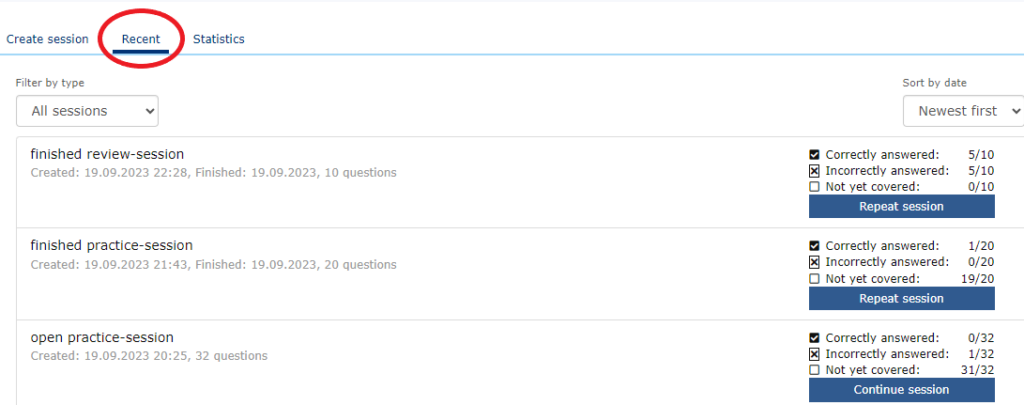MedOne allows you to assess your knowledge with customizable review sessions and practice exams using the Questions and Answers feature.
In order to use this feature you must first create a personal account. Please visit our FAQ page on how to create a Thieme Account
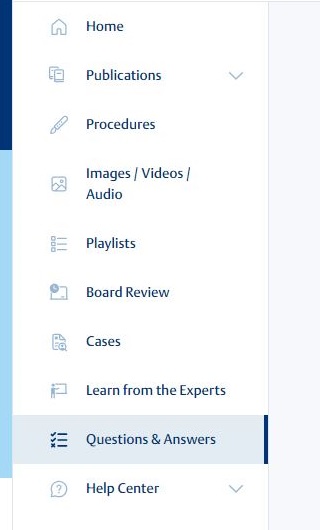
Creating a New Session
First, create a review session or practice exam by selecting a session type from “Step 1: Choose a mode for your session.” This selection determines whether you will see answers as you progress through questions (review session) or if you have to wait until the end of the session (practice exam).

Once the type of session has been selected, you have the option to select your subject matter via the “select a book” dropdown menu.
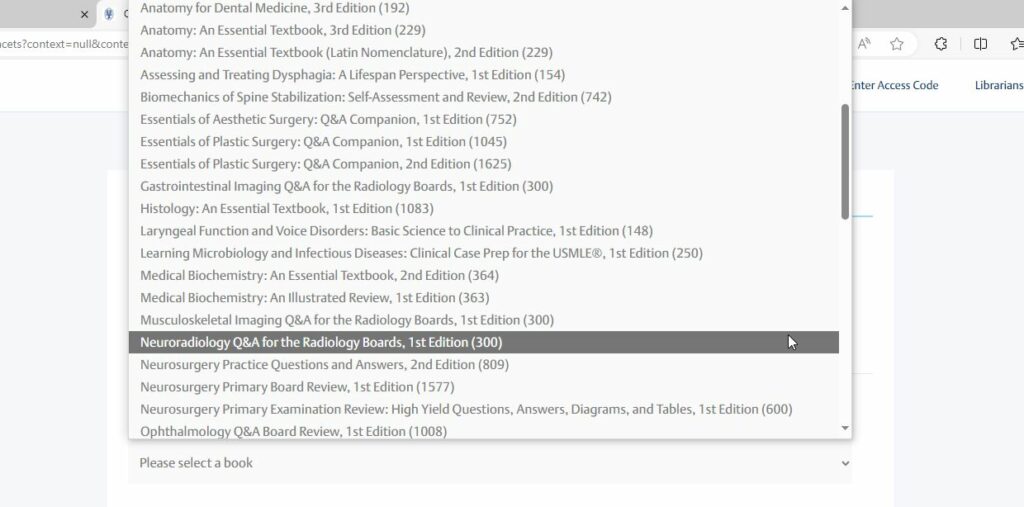
Filter your Session
Once the type of session and book has been selected, you can decide the number of questions and how much time you want for the session. Simply put your curser in the field you want to adjust and type in the desired value.
You may further filter your session by question type, those with images, and those without images. Additionally, you have the option to narrow your questions by those not yet answered, those answered correctly, and those answered incorrectly.
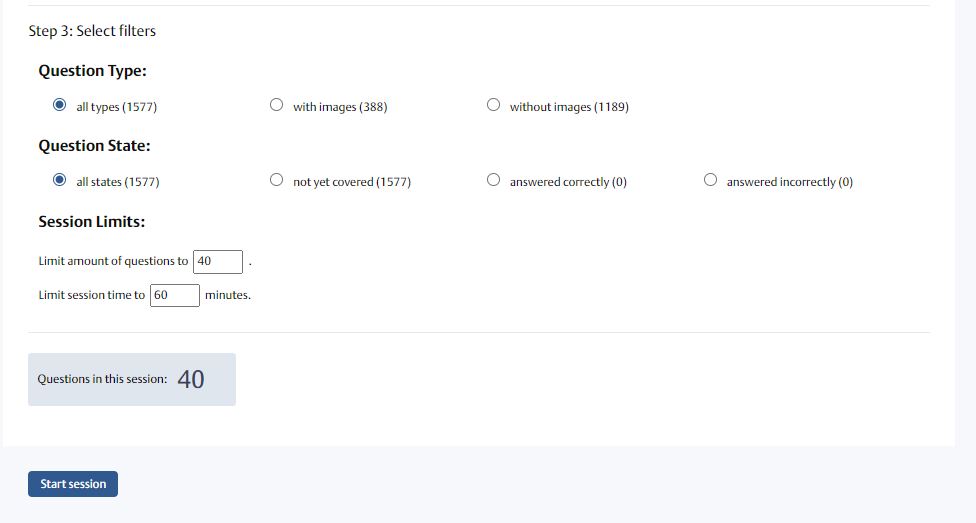
Review Sessions
Review sessions allow you to see the correct answer for each question as well as explanations as you progress in your quiz. Once an answer is selected, click the “Submit answer” button and the correct answer will be displayed in green with a checkmark.
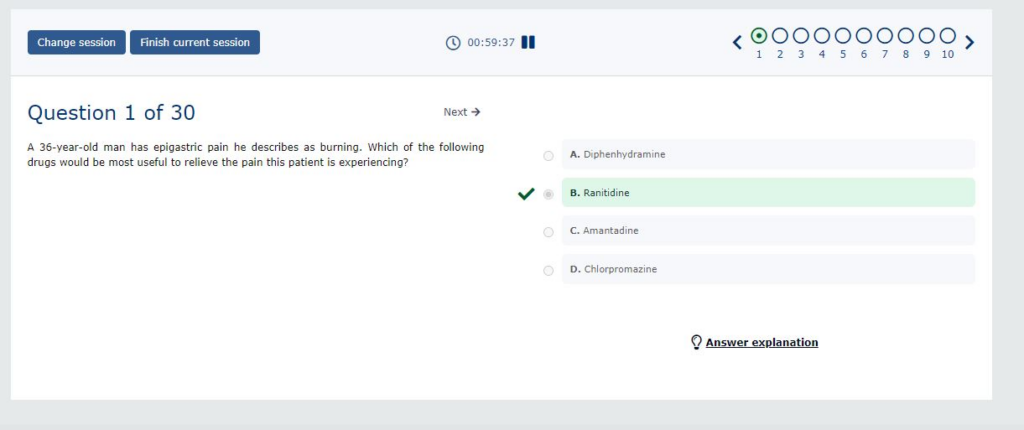
Incorrect answers are highlighted in red with a X.
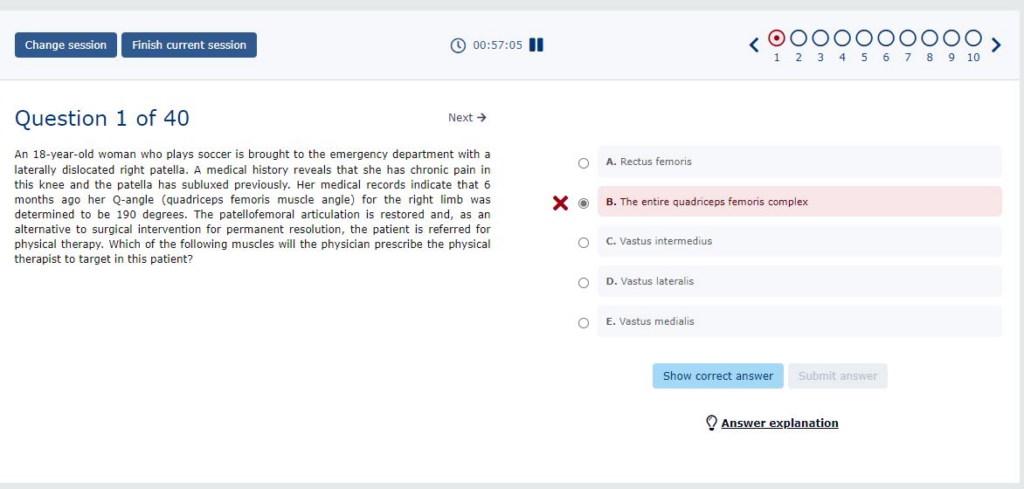
Additional information pertaining to the question can be viewed by clicking on the “Answer explanation”.
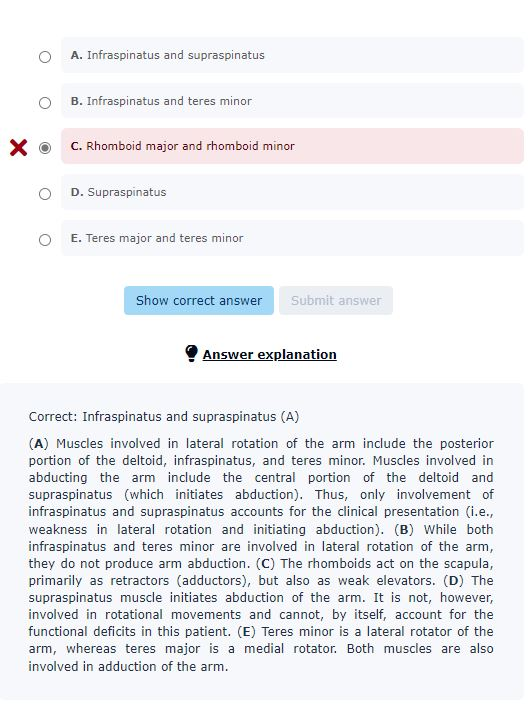
You can move to the next question by clicking on the “Next” arrow. You may review a previously answered question by clicking the “Previous” arrow. Additionally, the numbers and arrows in the upper right corner allow for skipping to another question by clicking the circle above the question number. You can also track your progress here with the icons indicating which questions were answered correct / incorrect or not yet answered (empty circle).
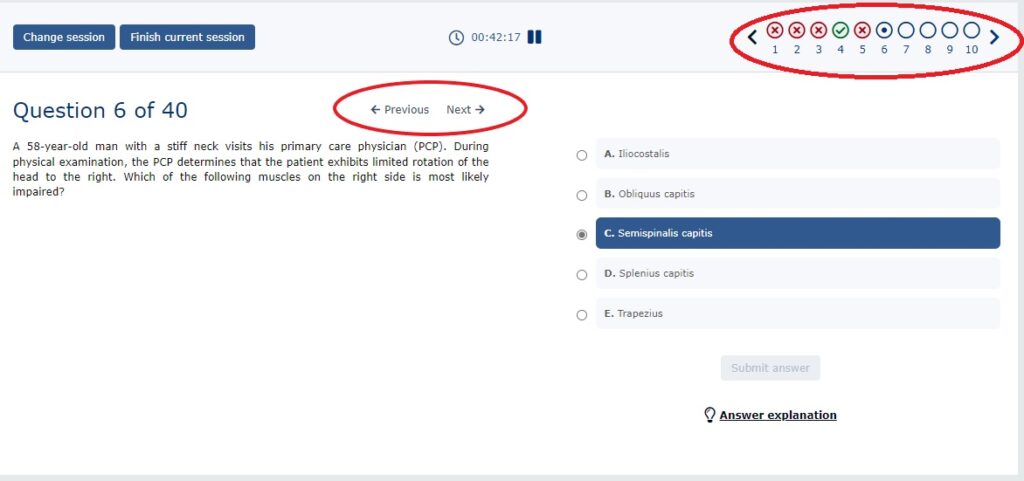
Practice Exam
Practice Exams show only questions and multiple-choice answers, no answer explanations. The exam ends when you select “Finish current session” or time expires.
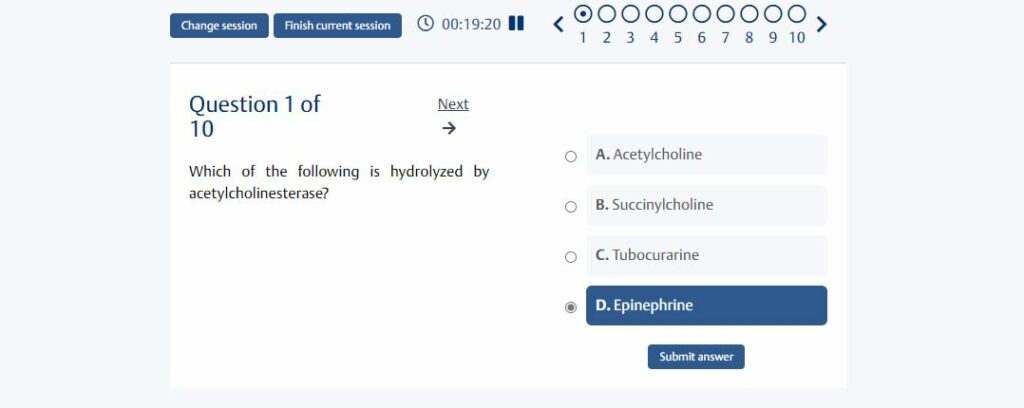
The exam can only be reviewed with correct answers and explanations after it is completed.
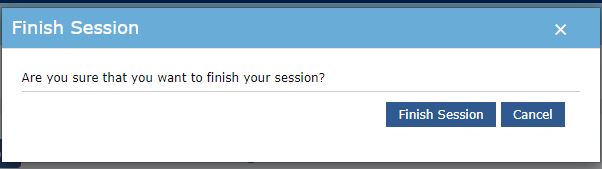
Statistics
The statistics pages allow you to measure the effectiveness of your studying and chart your growth as you work through review sessions and practice exams.

Recent Sessions
Your recent sessions sessions are saved for future review. You may view these by clicking on the “Recent” tab. If you did not complete a session, you can go to “continue session” and pick up where you left off. Finished sessions can also be repeated.