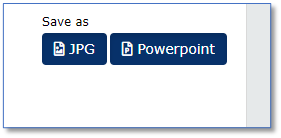The Image Database Anatomy offers users direct access to images and can be accessed via the main menu.
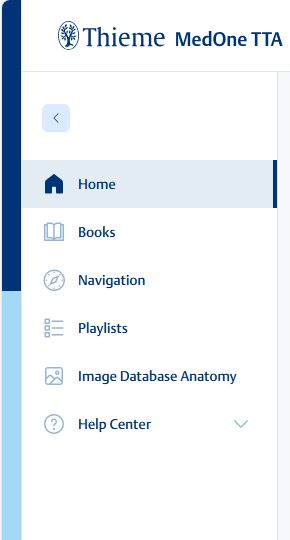
Search for Images
You can look for images by entering a term in the search bar or by filtering for anatomy or e-book.
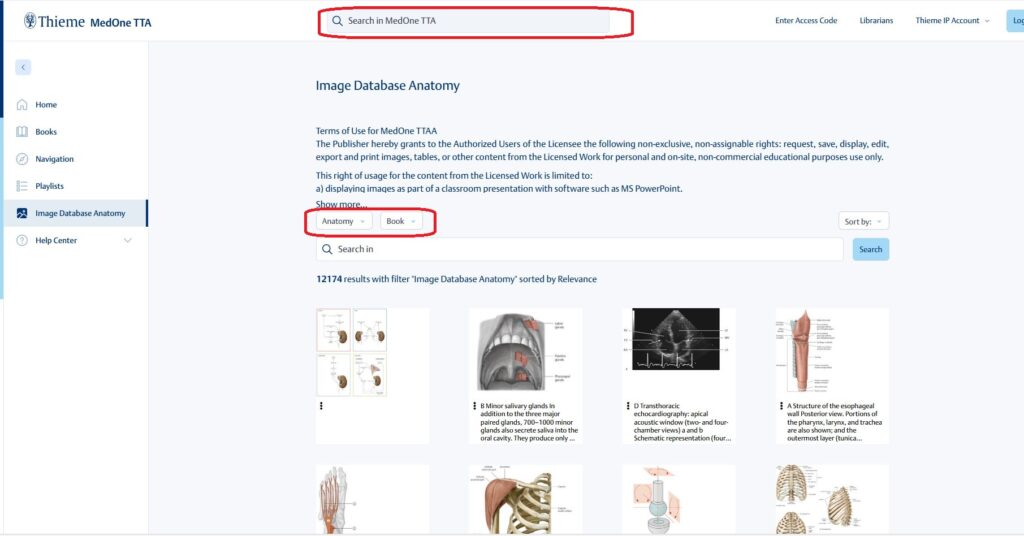
To search by anatomy, click the “Anatomy” button to see a drop-down menu. Click the box next to the subject of interest.

To search by book, click the “Book” button to see a drop-down menu. Click the box next to the book of interest.

You can customize images with the Image Editor by selecting an image from the search results.
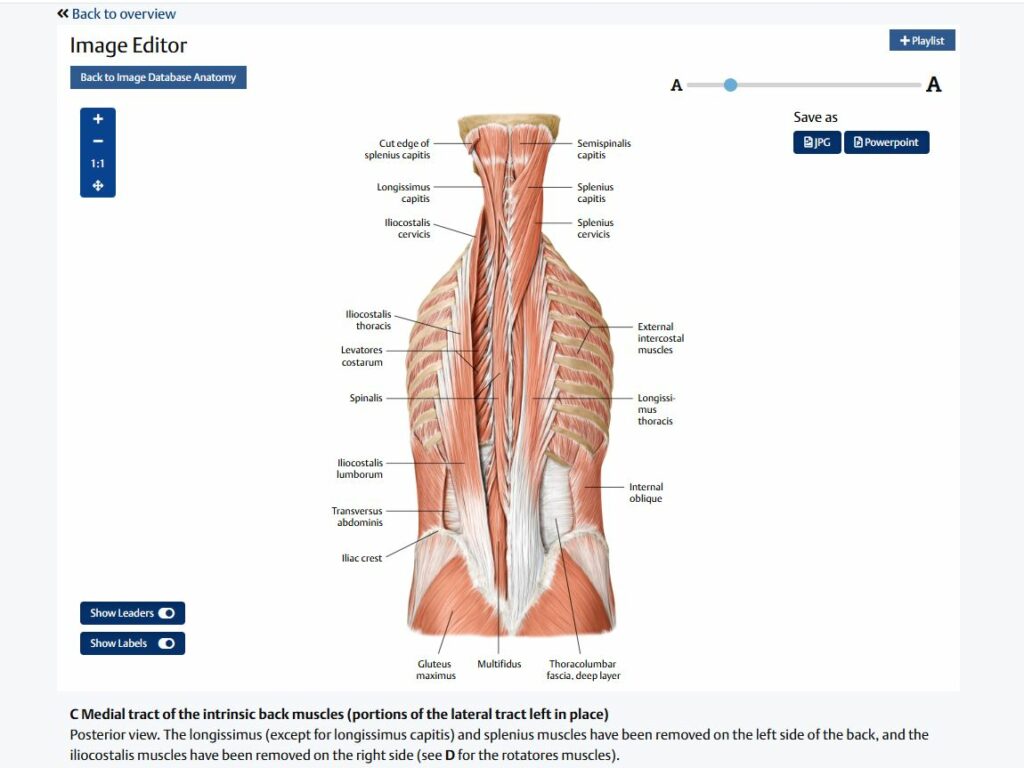
Click on the desired image and it will open in the Image Editor. You may return to your search results by clicking “Back to overview”.
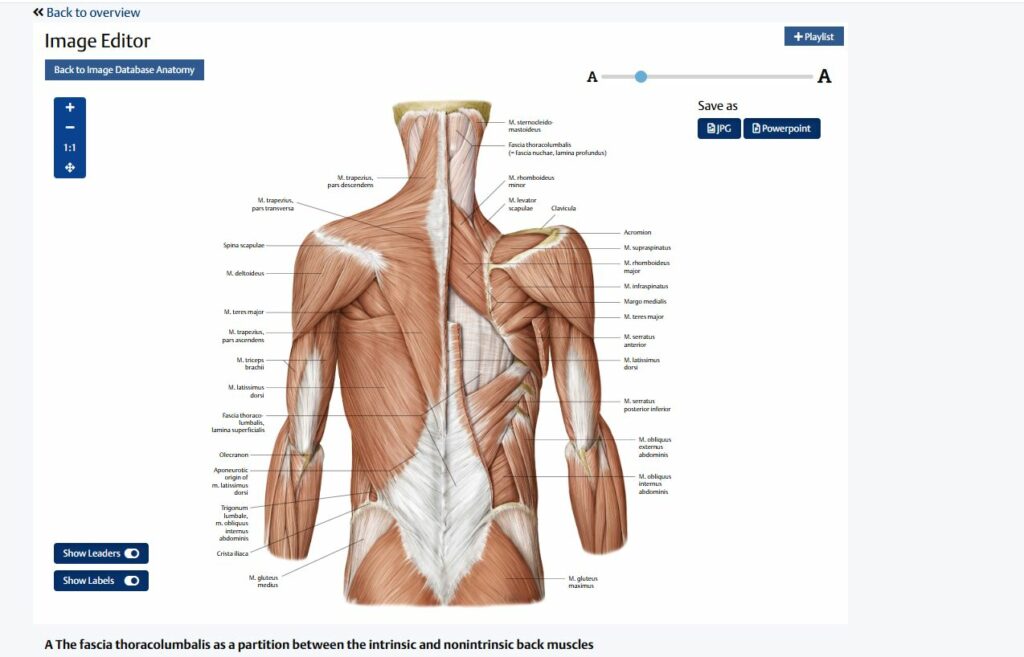
Customizing Images
Once launched, the Image Editor will show the figure with image information and customization options.
You can zoom the image in or out with your mouse wheel. For viewing just an image section, you can move the image in the frame while holding the mouse button down.
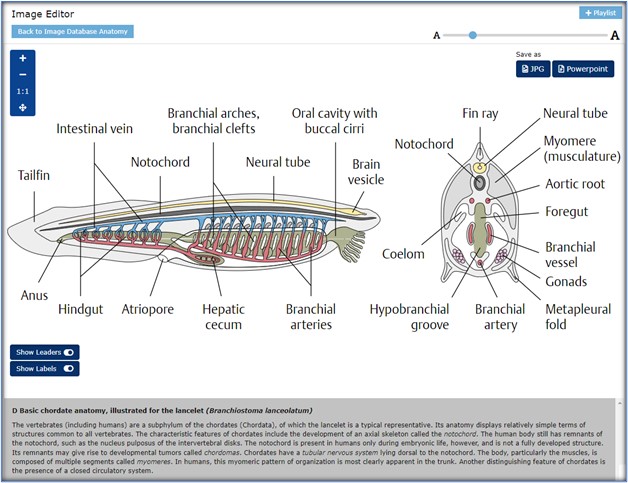
Use the “+” button to increase the image size and the “–“ to reduce the image size. To return the image to the original size, click “1:1”. To view the image in full screen click the arrow cross.
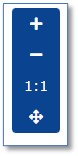
The slide bar allows you to select label size. Label sizes are best viewed at “medium”, if the figure is being enlarged.

The toggle switches allow you to toggle all labels, and all leaders line off and on. If you would like to remove just one label or leader, click on the respective element with your mouse.
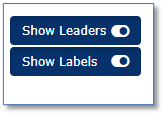
Here are examples of the same figure with labels and leaders on or off:
Labels “Off” / Leaders “On”
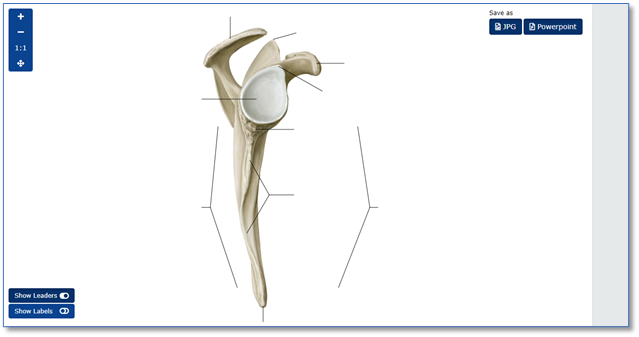
Labels “Off” / Leaders “Off”
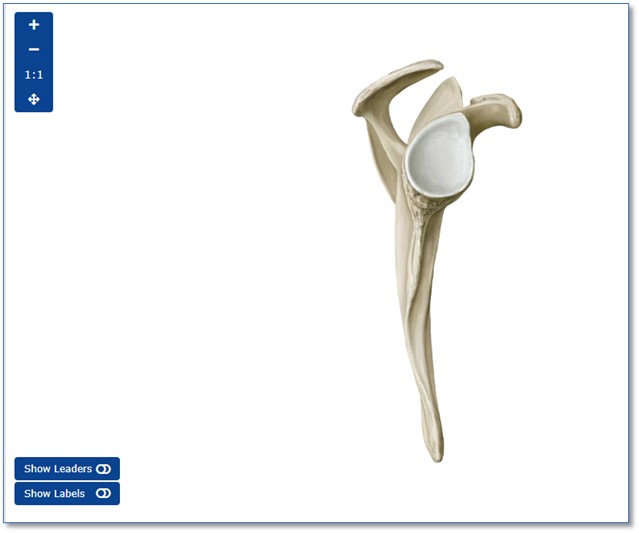
Downloading images
There are options to save your image as they are edited. You may download your image as JPEG file by pressing the “JPG” button and as a Powerpoint by pressing the “Powerpoint” button.