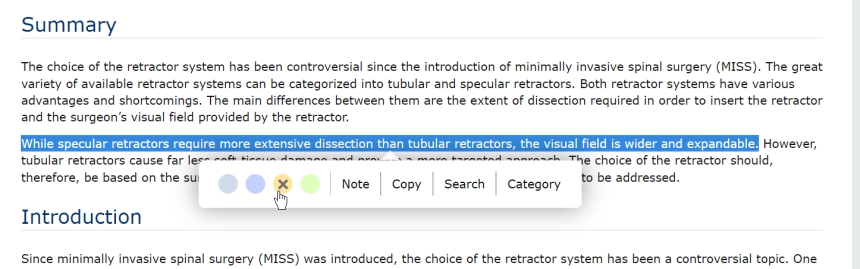MedOne offers you helpful tools to optimize and integrate book content into your research.
Search MedOne Books
From the homepage click on “Books” in the left menu.
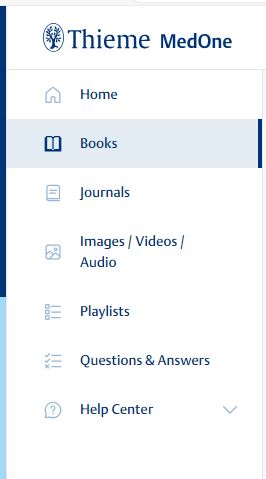
To look for a title, type the book title in the search bar. To select the book that you wish to access click on the cover. Search results can be sorted by alphabetical order or publication date. Books can also be filtered by subject area or author/editor. If titles are available in other languages, it will be displayed in the language filter.
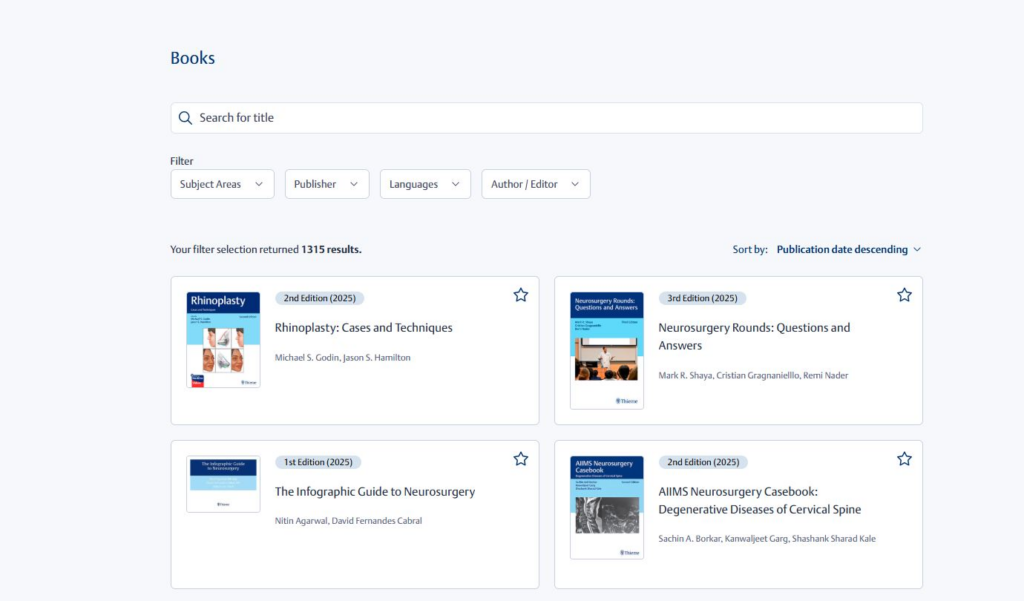
Searching within a MedOne book
You can search within a MedOne book by typing a search term in the search bar next to the title cover. Autocomplete shows results in chapter titles. To start a search in the full text of the book, click the magnifying glass icon or press the return-key. You also have the option to quickly move up and down in the book by clicking on chapter links.
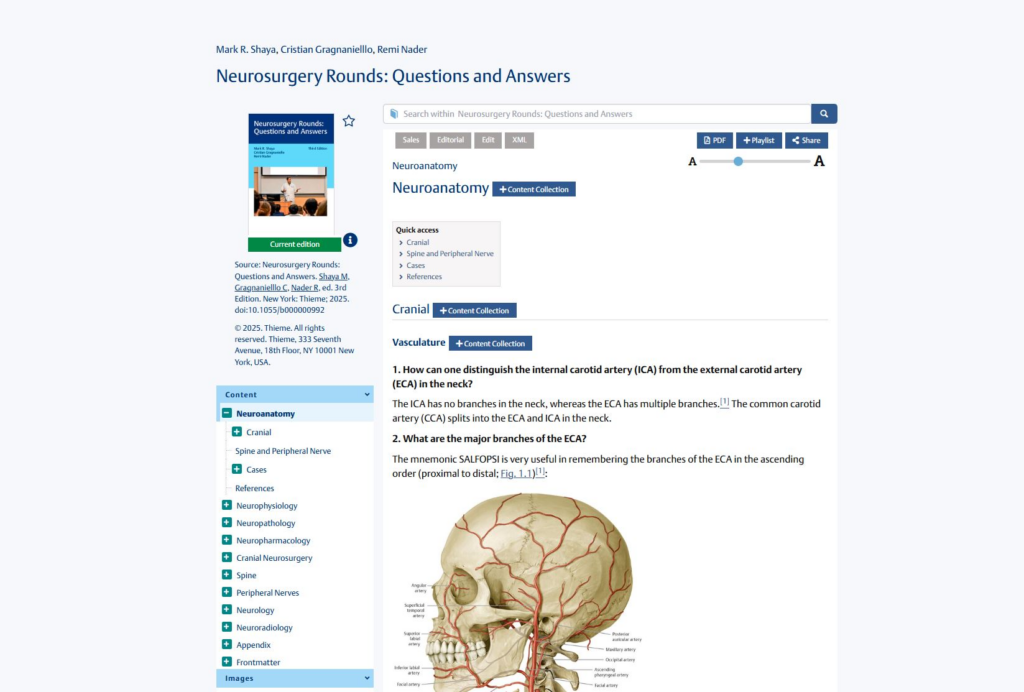
Viewing MedOne Book Videos and Images
You can view videos and images by scrolling through the text. To view just the videos click the “Show videos” button.
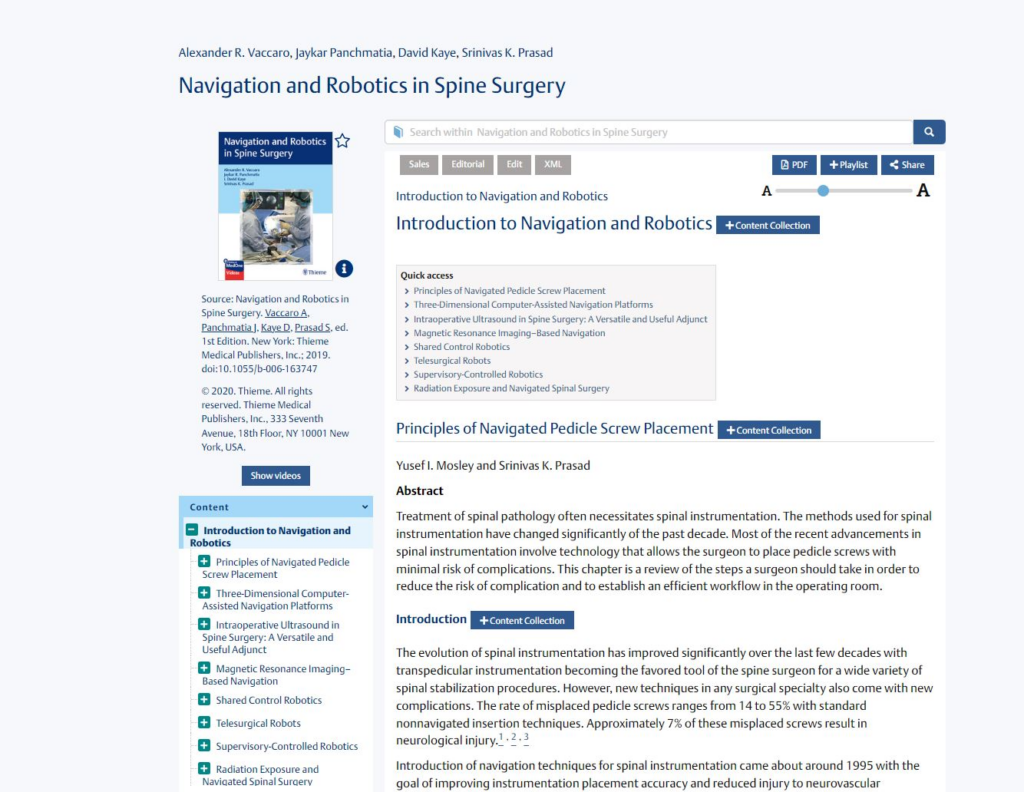
To view images of a chapter, collapse the content tab in the left menu and scroll through the images tab. If you click on the “All images” button, you can view all images of this book.
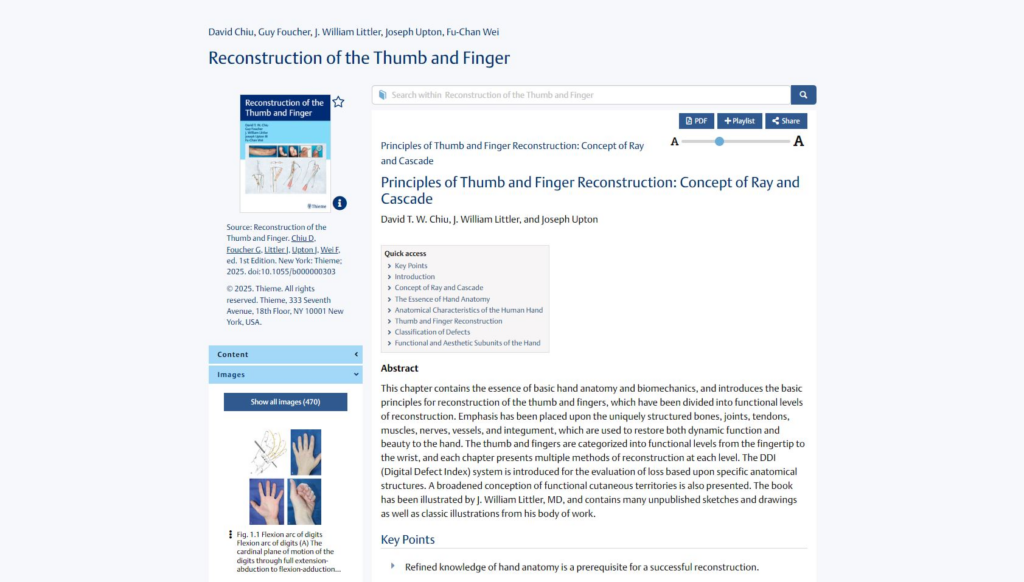
Printing and Sharing in MedOne books
You can print a MedOne book chapter by clicking the PDF button. Please note, printing is disabled during MedOne Trials.
You also have a Playlist button to add a chapter to your personal playlist. The Share button allows you to send MedOne content to your colleagues via email, Facebook, or Whats App (mobile view only).
By moving the blue circle on the grey line you can customize the font size to your needs.
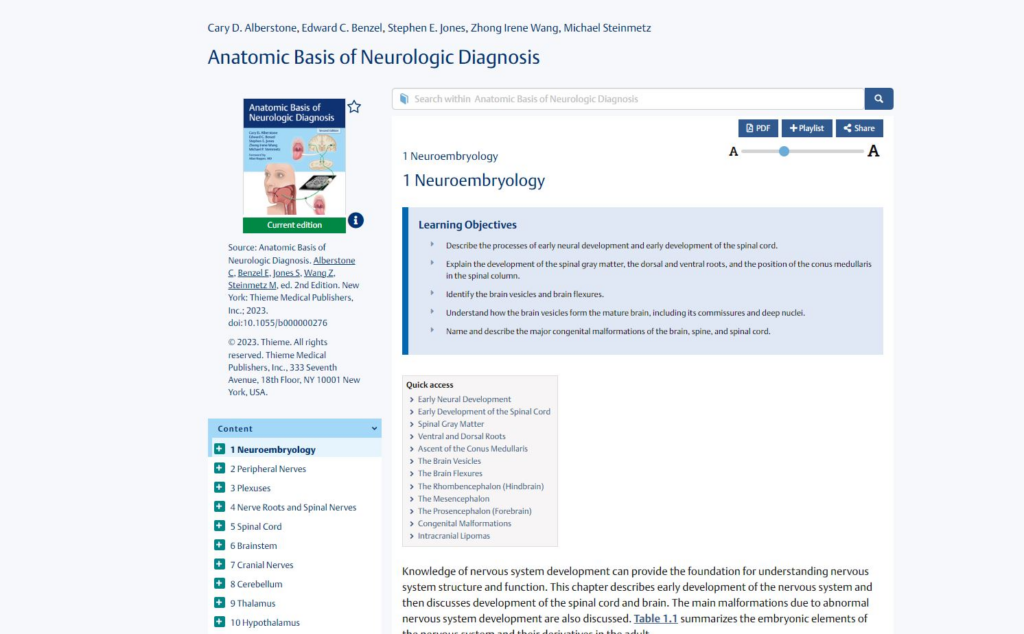
Star Menu in MedOne Books
If you click the star next to the book cover, you have the following options:
- You can pin a MedOne book to your personal start page (be sure to be logged in with your MedOne username and password)
- You can pin a MedOne book to the start page of your instiution (if your subscription is provided via an institution).
- You can add the book to your personal playlist (be sure to be logged in with your MedOne username and password).
- You can share the book with your colleagues.
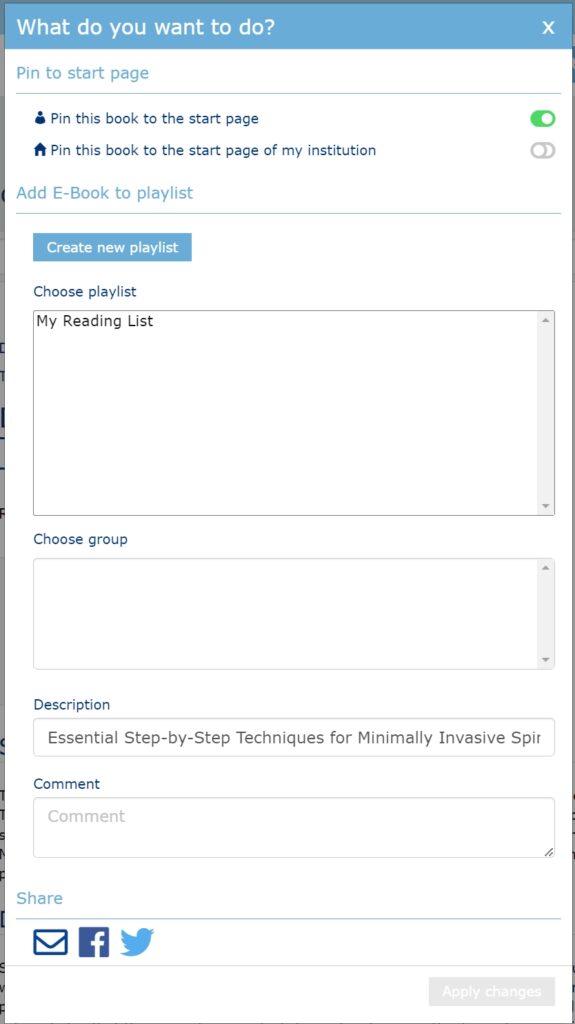
Highlighting and Notes in MedOne books
When you mark text with your mouse, you will get a menu where you can highlight text, make notes, or start a search with the marked text.