MedOne offers an extensive media library of high-quality images, detailed videos, and enhanced figures.
Accessing MedOne Images
From the MedOne home page, you can browse media by selecting the Images / Videos / Audio tab.

You may also use the search bar to find specific images. MedOne will show you thumbnails of the images, videos, or audio files that match your search term. From the results you can narrow by subject area or media type.
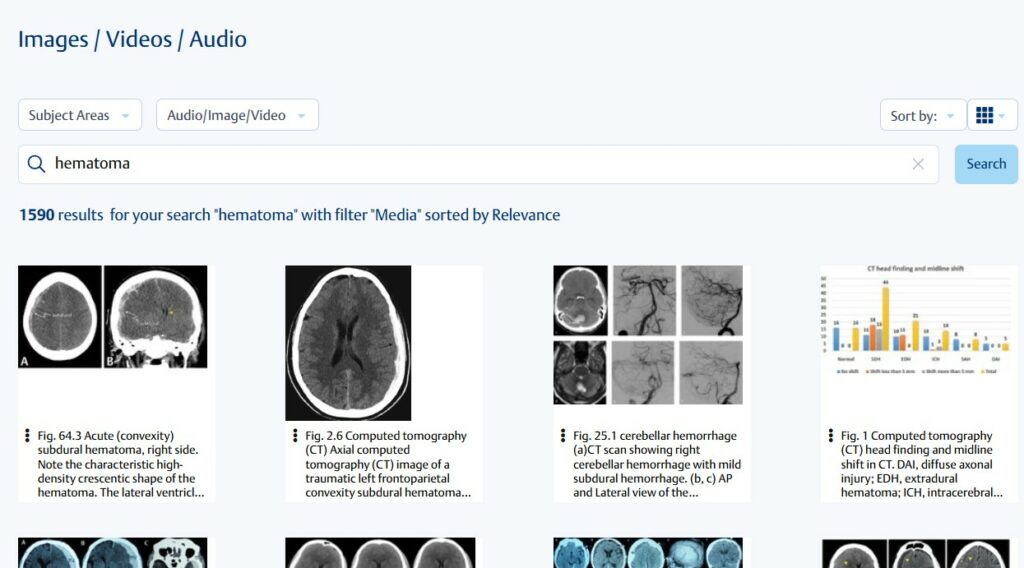
Once you have performed an image search, you can hover over any image to see more details about it. You can then select the image that you wish to view by clicking on the image.

MedOne can show you an expanded view of the image. You can increase /decrease the size or rotate the image by clicking the appropriate tool from the left-hand toolbar.
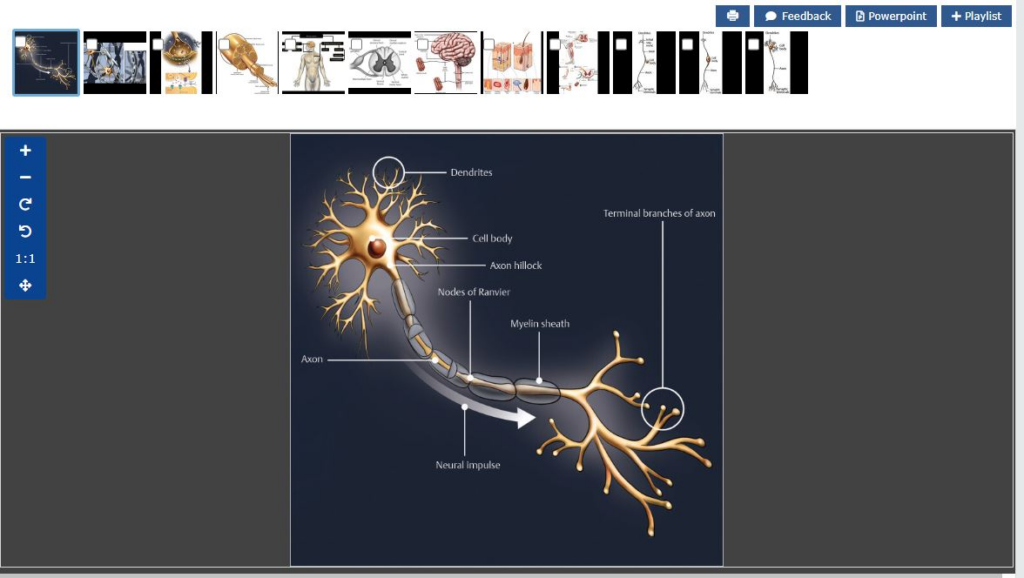
MedOne images can be exported to PowerPoint by selecting the “PowerPoint” button. Depending on your browser settings, the open / save /dialog box will appear, or the PowerPoint file will automatically be saved in the downloads folder on your computer. You can also print the image as a PDF using the printer icon. Both file formats include full citation information for the figure.

Images can be added to your MedOne playlists by clicking the “Playlist” button.

Accessing MedOne Videos
You can find MedOne videos by using the “Images / Videos / Audio” filter. Click the “Video” option, and then the “Show Selection” button.

With the “video” filter selected, a search will bring up only video results. The other filters (“Images” or “Audio”) work the same way.
